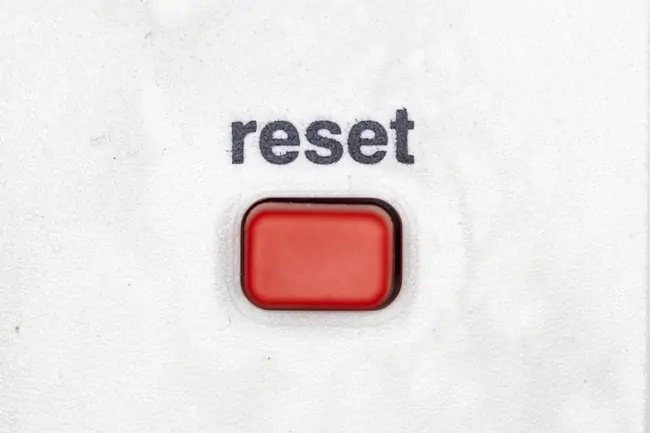This is quite a common problem on home networks, where we find that the router just randomly keeps resetting itself without us doing anything, and it keeps interrupting our connection, which can be really annoying with streaming, downloading etc.
Why is this happening and what can we do about it?
There are several main reasons why your router could be continually resetting itself, but here are the main ones in list form:
- Overheating (turn it off for a while)
- Faulty or loose wiring
- ISP maintenance/firmware updates
- Router is clogged with dust and dirt
- Someone is messing with the router
We’ll cover all of these points in more detail, including some solutions to try and fix each one, plus the more drastic option of a factory reset if your router has bugs and glitches that can’t be fixed in it’s current state.
The very last option is to contact your ISP for repair or replacement, and we’ll provide you some links to get started with this as well if needed. But let’s first go through some of the troubleshooting steps you can try yourself to stop a router resetting itself randomly.
Reason #1 – Overheating
I put this first because it’s possibly the main reason why routers suddenly start resetting themselves – they’re too hot and glitching out. This can happen especially if they’re in very hot, dry, enclosed environments with no ventilation, and will be even more likely if they’re being heavily used in these temperatures (lots of users connecting and lots of downloading/streaming etc. all at once).
Therefore if you’re in summertime in a really hot and/or humid climate, you’re at risk here of your router resetting because of overheating and/or intensive use.
Solutions – Router Placement & Turn Off – Place your router in a safe, clean place where it isn’t too hot or cold. Avoid placing it in direct sunlight or in a place that isn’t well aired. A central, elevated, well ventilated place is a good optimum. Also, try turning off your router completely from the switch or wall if it’s really overheating and hot to touch, and leaving it for 30-60 minutes to cool down.
See here for how to turn off your router from your phone – it’s a good idea to do this at night when it’s not being used anyway.
Reason #2 – Faulty Wiring
This is another common reason why the router might be resetting itself – the power supply is unstable because the cord is either faulty or broken or isn’t properly inserted into the router/wall and the power supply keeps getting interrupted.

Solutions – Make sure the AC/power cable is in good condition and doesn’t have any fraying, twisting or exposed internal wiring sticking out. Also make sure it’s fully and firmly plugged in, both at the router and wall socket end. Replace the power cord if it’s in bad condition – standard AC plug power cords that power most electrical devices are easily replaceable nowadays at the local store. On rare occasions, the particular wall outlet you’re using may be faulty, so try using another wall socket.
Reason #3 – ISP Maintenance Resets & Firmware Updates
This is something to consider if you find the router keeps resetting at the same time of day – mine always tends to periodically reset in the early hours of the morning. The reason for this is that many ISPs often do periodic maintenance resets and firmware updates at specific times, which can lead to the router resetting itself.
You can sometimes tell this is the case because you’ll find yourself being asked to “verify new login locations” from certain accounts when logging in after the reboot, but you’re in exactly the same place you’ve always been in. This is because the maintenance reset has issued your router with a new public IP address, so websites/accounts will think you’re logging in from a new location, even though you aren’t. If this keeps happening to you, it’s your ISP doing the resets, not something or someone else.
Solutions – There isn’t much you can do about this, since your ISP controls when and how often it does these maintenance/firmware resets and service updates. Check the status of your ISP on Downdetector, which should inform you of any temporary outages. Also sometimes, after these ISP initiated resets and updates, you need to restart your devices to refresh the connection and get back online.
Reason #4 – Router is Clogged With Dust and Dirt
This is another one that sort of relates to the overheating one above. Routers always slow down over time anyway with general wear and tear, but they can also get so clogged with dust and dirt that they overheat even more quickly than normal, which can trigger these glitches and random resets.
Solutions – Similar to the overheating issue. Make sure routers are placed in clean, dry, well ventilated places where they can’t have things spilled on them as well. If there’s a lot of dust on the router, it’s a good idea to wipe it down regularly, and perhaps go over any fan/outlet areas gently with a hoover to clear out any dust and dirt from the vents (make sure the router is turned off and fully unplugged before you do this).
Reason #5 – Someone May Be Messing With The Router Settings
I thought I’d put this one in because it has happened to me before in rented shared houses, though in reality it’s quite rare. I have known others in the house to be messing with the router settings, and either accidentally reset the router, or deliberately do it because they’ve changed some settings and need to do a reboot for them to take effect (it is possible to reset a router remotely from within the settings, using any device connected to it).
In shared houses especially, you’d be surprised how inconsiderate people can be – they just keep resetting the router without thinking about how it will interrupts other people’s connections as well as their own.
Solutions – Therefore it’s worth checking that no one else on the network has been messing about with router settings, or resetting the router on purpose without telling anyone else. If it’s more of an inconsiderate thing, and they’re just randomly resetting the router without being concerned about the disruption to others, then you might want to kick them off the network.
Factory Resetting Your Router If The Problem Persists
If your router keeps resetting itself because of some kind of software or firmware bug or fault, and doing quick reboots or updates does not seem to fix the problem, then a more drastic solution that may work is to fully reset the router back to factory settings, like when it was new out the box.
This is kind of a “nuclear” option, but can wipe any faulty settings off the router and return it to a “like new” state, where you might no longer get this problem of it randomly resetting itself.
Different routers have a different process for doing this; let’s cover the two main scenarios:
Scenario #1 – The router’s got a simple reset button somewhere prominent, and also a reset/factory reset hole somewhere else. This is pretty clear. The reset button quickly resets the router (you shouldn’t lose any usernames/passwords/data). The reset hole is what you push a pin into for the full reset (will wipe history and settings).
Push a safety pin into it and hold for 10-20 seconds, until the lights on the front blink or go out, to initiate the full reset.
It often looks something like this:

Scenario #2 – The router seems to only have one reset button sticking out, with no reset hole anywhere. When this is the case, it’s more likely that quickly pressing the reset button will do a quick reset, whereas pressing and holding the reset button for 10-20 seconds will do the full factory reset that you need (will lose history and settings).
However your router is set up, once you do a full factory reset, it should wipe all settings and firmware (including faults) and return the router to it’s original state when it was brand new and first plugged in.
This is great for clearing any glitches and bugs, but also be aware that you will also lose all other custom settings on the router:
- All custom Wi-Fi SSIDs/usernames and passwords to access the network will be lost and reset to the defaults indicated on the sticker on the back of the router. So any users who need to reconnect will need to find the router again on the network list and re-enter the default password to use the Wi-Fi.
- If you have also set custom values for the router login admin/password (to change settings), these will also be reset back to the default values indicated on the sticker on the back.
- If any gamers have set a static IP for their console on the router, this will be deleted and they’ll have to do it again.
- Any other custom settings that were configured on the router (eg. QoS, DNS settings, DMZ) will be lost and need to be reconfigured.
- Factory resets can sometimes also take longer than quick resets, with a disruption of connection for sometimes several minutes.
- See our article on resetting your router for more on this, plus how to get settings back to how they were if you need to.
Contacting Your ISP For Repair or Replacement
If you’ve tried all of these steps, and aren’t getting anywhere with stopping your router resetting itself, then your best option is to contact your ISP and ask for a repair or replacement. Your ISP will usually readily send out a replacement router if you’ve tried all the steps and haven’t got anywhere.
It’s best to open up a live chat with their customer support, explain what steps you’ve tried, and take it from there.
Here are links to customer support pages to get you started for major ISPs in the English speaking countries:
- America:
- United Kingdom:
- Canada:
- Australia: