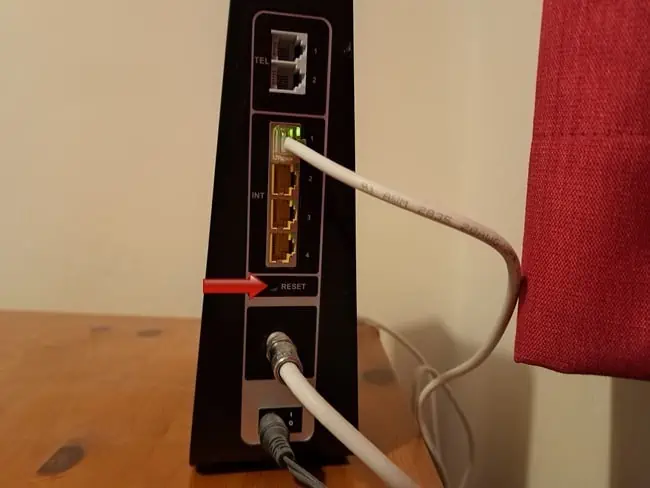We can sometimes run into problems with routers, and we just want to wipe all settings and start over, like when the router was new and first used. It is possible to do this and revert everything to default settings on your router, and it’s called a factory reset or factory reboot.
Doing it wipes all custom settings and configurations (and also wipes any errors/bugs), and returns the router to the same state it was in when it first shipped new. The process for a factory reset is quite simple, and there’s two main ways to do it.
To factory reset your router, push a sharp object into the reset hole and hold it for 10-30 seconds until the LEDs on the router blink or go out. Alternatively, some models allow you to initiate a factory reset from within the settings panel.
In reality, the factory reset button is the easiest and quickest way to do it, but we’ll cover both main methods in more detail in the following sections.
Method #1 – Factory Reset Using The Reset Button/Hole
Here’s a generic process for factory resetting any router that should more or less make sense regardless of the brand or internet provider. It’s a generic template of how to restore a router to default settings that should work and make sense with most routers:
In list form:
- Make sure the router is switched on
- Find the recessed “reset” or “factory reset” hole on the side or back.
- Push a pin or safety clip into this hole for up to 30 seconds.
- Wait for all lights to go out on the router and release
- Wait up to 5 minutes for the process to complete.
- Once the lights on the front are solidly on, it’s completed.
- All login, passwords and settings are reverted to default.
The 2 most common scenarios:
Scenario #1 – The router’s got a simple reset button somewhere prominent, and also a reset/factory reset hole somewhere else. This is pretty clear. Quickly pressing the reset button quickly resets the router (also known as a power cycle – does not wipe any settings). The reset hole is what you push a pin into for 20 seconds for the full reset (will wipe all settings and restore router to default).
It often looks something like this:

Scenario #2 – The router seems to only have one reset button sticking out, with no reset hole anywhere. When this is the case, it’s more likely that quickly pressing the reset button will do a quick reset, whereas pressing and holding the reset button for 10-20 seconds will do the full factory reset (this is much more rare now with newer routers).
However you do it, you’ll usually know when a factory reset has been initiated, because the lights on the router usually blink or flash or go out. Then you might have to wait 5-10 minutes or longer for everything to re-initialize.
Method #2 – Factory Reset From Within The Router Settings Panel
It’s pretty rare nowadays, but some routers don’t seem to have any obvious factory reset button or hole on the actual device itself. It’s not common, but did encounter this with an EE router a couple of years ago.
In this case, it’s sometimes possible to initiate a full factory reboot of your router from within the settings/configuration panel. To do this, you need to be able to log in to the router’s setting interface, but it’s pretty easy.
Check the router label for login credentials (router login IP/username/password – top left):
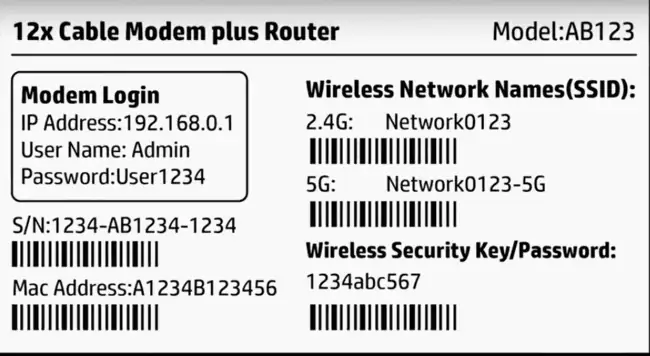
Then grab any device that’s connected to the router by Wi-Fi or cable, open up any browser and do the following:
- Type the router login IP into the browser address bar (often 192.168.0.1 or 192.168.1.1)
- Enter the username/password
- Look for a Reset/Reboot/Factory Reset/Re-initialization menu in the settings.
- Follow the steps to initiate a factory reboot
- Wait up to 10 minutes for the reboot to complete.
- A factory reset erases all custom settings
See here if you’re having any problems accessing your router settings page.
The factory reset option may also be under Tools, Advanced, Reboot, Power or some other menu type, since all router interfaces are different. But moving about through the menus, it’s usually pretty easy to find it.
In rare cases, you can be caught in a bit of a Catch 22 situation, where you don’t know your router admin username/password, because they’ve been changed to something custom and/or you’ve forgotten them, yet you need these details to be able to log into the router and reset them to default if there’s no obvious reset button. This is a bit more tricky, and it’s recommended to contact your ISP’s support in this case. They might be able to do a remote router reset or help in some other way.
What Does A Factory Reset Do?
If you do initiate a factory reset from within the router settings itself, then you’ll likely get loads of scary warning messages that you’ll have to accept and OK through before finally confirming it, because it’s the most drastic and comprehensive form of a router reset.
To provide clarity on this, let’s give an overview of everything a full factory reset will do on a router:
- All custom Wi-Fi SSIDs/usernames and passwords to access the network will be lost and reset to the defaults indicated on the sticker on the back of the router. So any users who need to reconnect will need to find the router again on the network list and re-enter the default password to use the Wi-Fi.
- If you have also set custom values for the router login admin/password (to change settings), these will also be reset back to the default values indicated on the sticker on the back.
- If any gamers have set a static IP for their console on the router, this will be deleted and they’ll have to do it again.
- Any other custom settings that were configured on the router (eg. QoS, DNS settings, DMZ) will be lost and need to be reconfigured.
- All logs and stored browsing history will be wiped off the router.
- Factory resets can sometimes also take longer than quick resets, with a disruption of connection for sometimes up to 10 minutes or more.
- See here for a help guide if your internet doesn’t come back online after a factory reset, even after waiting a while.
In other words, it basically restores the router to like it was when you first got it out the box and plugged it in. Any custom settings/credentials you’ve got will be wiped and it’ll revert everything back to the default settings template it had when it was first installed and turned on.