This is a very common beginner’s question for non technical people – what exactly are those ports on the back of a router for?
The 4 ethernet LAN ports on the back of a router are for connecting home devices directly to the router with an ethernet/network cable instead of using Wi-Fi. There is also a single WAN port for connecting the router to the internet access panel in the home, and then to the wider internet.
There isn’t a massive amount more to say about ethernet ports, other than that they facilitate a direct, wired connection to the router, but let’s go through what these ports do, differentiate between LAN and WAN ports and explain some important benefits of using ethernet connections to your router.

You plug devices directly into the router’s LAN ports using an ethernet cable
LAN Ports vs WAN Port
There is however, an important, subtle distinction between the ports on the back of a router. On a standard home Wi-Fi router issued by an internet provider, you’ll often see 4 ports all side by side together, but also another separate port, usually a little off to the side on it’s own and often a different color. The four ports together are often yellow, whilst the single port on it’s own is often red/purple, but it can vary on different routers.
Like this:

You can see the 4 LAN ports together, and then the one on it’s own that’s a different color.
And then another router, with the standard 4 LAN ports and the separate DSL port going out to the modem/phone line:
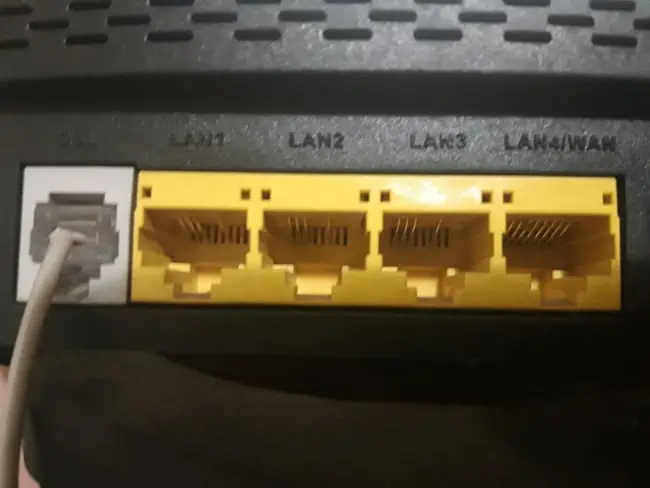
The four ports clustered together are the LAN (local area network) ports, whereas the single port on it’s own is the WAN (Wide area network) port, sometimes also called the Internet/Broadband port. The LAN ports connect devices within the home to the router; the WAN/DSL port connects the router itself to the wider internet.
Let’s briefly summarize the difference between the two in a bit more detail:
LAN Ports – These are for connecting devices within the home network to the router once it’s live and working, such as PCs, laptops, games consoles etc. It doesn’t matter which LAN port you plug a device into, as long as they’re all working. Just don’t plug them into the WAN port. You plug them in using an ethernet/LAN cable, as long as your device also has an ethernet port. They are for use on the local network, hence the name LAN (local area network) ports.
See also our article on what to do if you run out of ethernet ports on your main router – you usually buy an extra switch with more ports and connect it to one of the ports on the router to give more wired access points.
WAN Port – There is only usually one of these, and it’s for connecting the router itself the internet access/installation point in the home, the bit the engineer installs when he first comes to set up your internet service. This then feeds out to the wider internet. Hence the name WAN (Wide Area Network) port. In other words, this port actually connects your router to the internet at large and allows your other devices to actually get online, so it’s very important. The WAN ports enables and activates your internet connection.
Do not connect household devices to this WAN port; only connect them to one of the LAN ports.
The WAN port should have a cable going out that connects to your main internet installation panel that then goes out to the internet street node/cabinet, that then connects with the broader internet.
Gigabit Ethernet Ports vs Fast Ethernet Ports
There is also another distinction to make between the LAN ports – depending on the make and model of the router, some will have Fast Ethernet Ports and others will have Gigabit Ethernet Ports.
Again let’s make a brief distinction between the two:
Fast Ethernet Ports – These will be on the back of older routers, and are only enabled for speeds of 10 or 100 Mbps (you’ll often see them referred to as 10/100 Ethernet/Ports). Slow in terms of the maximum possible nowadays, but still all that some users need if their internet service is only capable of 100 Mbps or less anyway.
Gigabit Ethernet Ports – Most newer routers are now Gigabit enabled, which means the ethernet ports on the back can handle much higher transfer speeds of up to 1000 Mbps (1 Gigabit per second). Often noted as 10/100/1000 ports. Ideal if your internet plan is much higher than 100 Mb/s and you want to exploit this extra speed. Also especially useful for gigabit Fiber to the Home (FTTH) connections which are capable of 900-1000 Mbps top speeds. You’ll need a router with Gigabit enabled ports to get these speeds.
For all intents and purposes, these ports all look the same on the back of a router, but if you look up the model, you’ll be able to find whether it’s gigabit enabled or not, in which case the ports are capable of much faster maximum transfer speeds, as long as your connection is also capable of these speeds.
See our article on Gigabit vs Non Gigabit routers/ports for more on this topic, including how to find your router make/model to check.
Why Do We Even Need These Ports?
In the modern world, where pretty much anything can connect via Wi-Fi, you might wonder why we even need ethernet ports on a modern router anyway. In fact some devices like phones and tablets can only connect via Wi-Fi and don’t even have ethernet capability. Why can’t everything just connect wirelessly and not even use ethernet at all?
There are actually some very valid reasons why ethernet ports and still important for some devices, and it has to do with the differences between wired and Wi-Fi connections that we’ve covered extensively on this site.
Here are some of the main cases whether ethernet connections can be important, in summary form:
1. Online gamers – Wired ethernet connections are by far the best way of connecting for online gamers, as they are the best way to keep lag/ping down and stop stuttering and jumping in online multiplayer games. Wi-Fi connections usually fall off over distance, creating higher ping and making online play more difficult. Gamers should always be on wired if at all possible.
2. Streamers – Whilst many users will find they can stream YouTube, Netflix and other services fine on Wi-Fi, again it’s still better to have higher bandwidth activities on devices that are plugged directly into the router rather than using Wi-Fi. Streaming in HD on wireless connections may come up short if you’re a long way from the router, or there are lots of people on a network, and the Wi-Fi bands are congested with too much traffic for the router to effectively handle.
3. Downloading – Again Wi-Fi is likely to deliver much slower speeds than a wired connection when downloading large files, especially the further you get from the router. Connecting directly to the router via ethernet can help regular downloaders of large files to get these downloads completed quicker.
Other Router Port FAQs
Let’s answer some other common questions regarding the ports on routers, and link off to more detailed articles I’ve written where appropriate so you can get more info on each question.
Q. How many ports does a router have?
A. A standard router typically has four Ethernet (LAN) ports, plus one WAN/Internet port, for a total of five ports on the back. Modern routers may also have a USB port on the back for connecting external storage devices.
Q. What does 10/100 on a router/port mean?
A. 10/100 refers to the fact that your router has standard Fast Ethernet ports only, capable of maximum transfer speeds of between 10 and 100 Mbps, usually 100 Mbps nowadays. This is in contrast to Gigabit Ethernet ports that are labelled as 10/100/1000, as they can handle speeds up to 1000 Mbps.
Q. Can you get routers with more than 4 ports?
A. A small number of routers are available that have more than 4 ethernet LAN ports to connect more devices, but they are quite rare and often expensive.
See our guide for some models with more than 4 ports, where you can check availability and pricing.
Q. What if you need more ports on your router?
A. If you’ve run out of ports and need to connect more devices, you can either buy a model with more than 4 ports, or connect an ethernet switch to one of the router’s LAN ports, and then connect additional devices to this switch.
See my guide on using a switch to add more ports to a home network (often the cheapest and easiest option to expand wired connectivity).
