This is a very common home networking question – what is the default router login IP/URL for any given router? This is what you type into any browser address bar to start the process of logging into a router’s settings menu.
This login IP does vary and there are ways to manually find this yourself, but we’ll also provide some of the more common ones directly.
Here’s a quick list of the login IP’s for major router brands:
- Asus – 192.168.1.1 or http://router.asus.com
- TP Link – 192.168.0.1, 192.168.1.1 or http://tplinkwifi.net
- Netgear – 192.168.0.1 or 192.168.1.1 or http://www.routerlogin.com
- Linksys – 192.168.1.1
- Cisco – 192.168.1.1, 192.168.10.2, 192.168.1.254 or 192.168.15.1
- DLink – 192.168.0.1 or 192.168.1.1 or http://dlinkrouter
- Fritzbox – 192.168.178.1 or http://fritz.box
- Huawei – 192.168.1.1
- Motorola – 192.168.100.1 or 192.168.0.1
- Zyxel – 192.168.1.1 or http://myrouter.local
- Billion – 192.168.1.254 or 192.168.1.1
- Netcomm – 192.168.1.1, 192.168.20.1 or 192.168.0.1
- Sagemcom – 192.168.1.1 or 192.168.254.254 or 192.168.0.1
- Xiaomi – 192.168.31.1
- Technicolor – 10.0.0.1 or 192.168.0.1 or 192.168.1.1 or 192.168.1.254
- Ubee – 192.168.100.1 0r 192.168.0.1
- Iball – 192.168.1.1
If any of these don’t work, see the section further below on how to manually find your router login IP
And here’s a quick summary answer for now on how to find your router’s login IP:
Your router’s default login IP can be found by checking the sticker on the router itself. Otherwise, you can find it on any connected Windows device by holding WIN + R (Windows 7, 10 & Vista) or WIN + X (Windows 8/8.1), typing in cmd.exe or opening up Command Prompt, and then typing ipconfig and pressing Enter. The default gateway is the router login IP.
Then once you’ve typed in the correct router login IP, then you usually enter the router’s default username and password to log into the settings menu, which can also usually be found on the router itself, as long as they haven’t been manually changed.
We’ll provide more details on the default router login details for all these listed brands, before then going in detail over the two main ways your can manually find the default login IP for your router by yourself, plus how to login to your router in easy steps.
Asus Routers
As a general rule, the default login IP for Asus routers is 192.168.1.1, and the default username and password are both “admin”. Type the IP into any browser address bar and then the username/password.
This combination should work 98% of the time. In very cases, the login credentials can be something else:
- Alternative 1 – IP 192.168.29.1, username “admin”, password “password”
- Alternative 2 – IP 192.168.1.1, username “root”, password “admin”
- Alternative 3 – IP 192.168.1.1, leave username blank and password “admin”
It’s very rare that you’ll even need an of these alternatives though; mostly the main credentials should work fine.
TP Link Routers
As a general rule, the default login IP/URL for TP Link routers is 192.168.1.1 (most common), 192.168.0.1 or http://tplinkwifi.net, and both the username and password are “admin”. Type the IP into any browser address bar and then the username/password.
You know when you’ve got the right login IP, because that’s when the username/password boxes pop up. The most common login IP for TP Link models is 192.168.1.1
There are some rare exceptions to this general rule:
- Archer A9 v6.x – Login IP 192.168.1.1, leave username blank and password “admin”
- Some “RE” models – Login IP is 192.168.0.254, username and password both “admin”
- Also some range extender (RE) and powerline adapter (PA/WPA) models don’t have a login IP because they aren’t technically routers. You login through an app instead, but the username and password are still both “admin”.
- See here for a comprehensive guide on all the TP Link Login IPs, usernames and passwords for all router models.
Netgear Routers
As a general rule, the default login IP for Netgear routers is 192.168.0.1 (most common) or 192.168.1.1 or http://www.routerlogin.com, the username is “admin” and the password is “password”. Type the IP into any browser address bar and then the username/password.
There are some exceptions to this general rule:
- AC2400 – Login IP 192.168.1.1, username is “admin” but leave password blank.
- C7500D – Login IP 192.168.0.1, username is “admin” but leave password blank.
- See here for a comprehensive Netgear router login credentials list for all models of router and switches.
Linksys Routers
As a general rule, Linksys routers have a default login IP of 192.168.1.1, with no username required and a password of “admin” If a username is required, it’s usually also “admin”. Type the IP into any browser address bar, and then the password.
Here is a list of some of the exceptions to this rule:
- BEFCMUH4 – login IP 192.168.0.1, password of “admin”
- BEFDSR41W – login IP 192.168.1.1, both username and password are “admin”
- Many “Exxxx” eg. (E2100) models – login IP 192.168.1.1, both username and password are “admin”
See here for a comprehensive guide on router login details for all Linksys models. Mostly, the login IP of 192.168.1.1, plus “admin” for the password (and username if asked for one) will get you where you need to go.
Cisco Routers
For Cisco routers, the default login details can vary because there are so many brands. Try the different login IPs listed below until you get the correct one, and then the different combinations of usernames/passwords are easy to run through.
Here is a breakdown list of the different login credentials:
- Login IP – 192.168.1.1, 192.168.10.2, 192.168.1.254 or 192.168.15.1
- Username – “cisco” or “admin”
- Password – “cisco”, “admin” or leave blank
- Most commonly, both are “admin” or “cisco”
The only exception to this general rule is the DPC2320 Cisco model, which doesn’t have either a username or password. Just leave both fields blank and login to the router.
See here for a great guide on Cisco router login credentials, covering all major models.
D-Link Routers
As a general rule, D-Link routers have a login IP of 192.168.0.1 (most common) or 192.168.1.1 or http://dlinkrouter, a username of “Admin” or “admin”, and no password required.
However, there are exceptions to this general rule:
- COVR models – login IP of 192.168.0.1 and no username or password required.
- DFL-300/DSL-2750U – login IP of 192.168.1.1 and both username and password are “admin”
- DGL-4100/4300 – login IP of 192.168.0.1 and no username or password required.
- DSA models – login IP if 192.168.0.40 and username or password are either both “admin” or both “manager”
See here for a comprehensive router login credentials guide for all D-Link router and switch models.
Fritzbox Routers
As a general rule, the login IP/URL for Fritzbox routers is 192.168.178.1 or http://fritz.box, and both the username and password are “admin”, but this does vary and the exact login details are printed on the back of the router itself.
Unfortunately, the login details do vary widely for different Fritzbox models, so we can’t give a most common answer. Here is a list of the different known Fritzbox login credentials:
- 7490/7390/7360/7272 models – login IP 192.168.178.1, no username and password “admin” or “admin123”
- Fon/SL WLAN boxes – IP printed on router, username and password both “admin”
It’s best to try the different combinations listed or skip to the section further below on finding the login credentials manually.
See here for a model by model guide on login details for Fritz boxes.
Huawei Routers
As a general rule, the default login IP of Huawei routers is 192.168.1.1, with the username and password both “admin”, though there are some exceptions. Type the IP into any browser address bar, plus the username/password.
In most cases, these details will get you logged into Huawei router settings.
However, here are some exceptions to this general rule for Huawei models:
- Alternative 1 – Login IP 192.168.1.1, both username and password “user”
- Alternative 2 – Login IP 192.168.1.1, username “vodafone/admin” and password “vodafone/admin1234”
- Alternative 3 – Login IP 192.168.1.1, username “Admin” (large a), password “admin”
- Alternative 4 – Login IP 192.168.1.1, username “admin”, password “superonline/vdf.0542”
These credentials will work in far less cases than the main ones listed at the top though.
Motorola Routers
For Motorola routers, the login IP is 192.168.100.1 or 192.168.0.1, the default username is “admin” and the password is “motorola”. Check for a sticker on the back of the router if these details don’t work, or factory reset if they have been changed.
Zyxel Routers
In almost all cases, the login IP for Zyxel routers is 192.168.1.1, with the username of “admin” and the password “1234”, or vice versa for the username/password. Another fairly common variant is for the username to be “1234” and the password to be left blank.
These details work in the vast majority of cases. However here are some exceptions for Zyxel routers:
- http://myrouter.local can also work for the router URL instead of an IP address format.
- Alternative 1 – Login IP is 192.168.200.1, no username required and password is “admin”
- Alternative 2 – Login IP is 192.168.1.1, both username and password are “admin”
These alternative are very rare though and the main ones above should work mostly.
Billion Routers
As a general rule, the login IP for Billion routers is 192.168.1.254 or 192.168.1.1, and the username and password are both “admin”. Type the IP into any browser address bar of a connected device, then enter the username/password.
Netcomm Routers
As a general rule, the login IP of Netcomm routers is 192.168.1.1 or 192.168.20.1 and both the username and password are “admin”. However, there are some exceptions and 192.168.0.1 is also sometimes used.
Here are some exceptions to the general rule:
- Netcomm VWRT510 – Login IP 192.168.1.254, username “admin”, password “telus”
- Netcomm HT-TM – Login IP 192.168.0.1, no username and password required.
- NETCOMM NB1300 – Login IP 192.168.1.1, username “admin” and password “password”
- Some models have a login IP of 192.168.2.1.
- On some models, either no username or no password is required.
See here for a comprehensive login details guide for all Netcomm router models.
Sagemcom Routers
As a general rule, the login IP of Sagemcom router is 192.168.1.1 or 192.168.254.254, and both the username and password are “admin”. However there are some variations to this and 192.168.0.1 is also sometimes used for the login IP.
192.168.1.1 or 192.168.254.254 plus admin/admin should sort you out in well over half of cases. However, here’s some other known but less common login details for Sagemcom routers:
- Some other alternative login IPs are 192.168.1.254 and 192.168.2.1. Sometimes 10.0.0.1 is also used but even rarer.
- Sometimes either the password or username is either not required or can be left blank.
Xiaomi Routers
For Xiaomi routers, the default login IP is always 192.168.31.1, and most often there is no username required (leave blank) and the password is “admin”. Type the IP into any browser address bar and then the password to log in to the router settings.
Technicolor Routers
As a general rule, Technicolor routers have a login IP of either 10.0.0.1, 192.168.0.1 or 192.168.1.1, a username of “admin” and a password of “password”. However this does vary widely and sometimes 192.168.1.254 is the login IP, and sometimes both the username and password are “admin”
Router login IP for Technicolor models is pretty much split three ways between 10.0.0.1, 192.168.0.1 and 192.168.1.1, so check the sticker on your router or try any of these to get started with logging in. 192.168.1.254 is much rarer.
Here are some exceptions to the general rule:
- C1100 T (Century Link) – Login IP 192.168.0.1, username not needed, password “admin”
- TC7200 models – Login IP is 192.168.0.1, both username and password are “admin”
- TD5130 v1 – Login IP is 192.168.1.1, username not needed and password is “root”
- TD5136 v2 – Login IP is 192.168.1.1, username not needed and password is “user”
- TG702 (Thomson) – Login IP is 192.168.1.254, username and password both “blank”
- Some Comcast TCxxxx models have a login IP of 10.0.0.1, but no username or password.
See here for a comprehensive default login details guide for all Technicolor router models.
Ubee Routers
The login IP for Ubee routers is either 192.168.100.1 or 192.168.0.1, and both the username and password are “user”. Type the IP into any browser address bar of any connected device, and then enter the username and password.
iBall Routers
As a general rule, the login IP for iBall routers is 192.168.1.1, and both the username and password are “admin”. Type the IP into any browser address bar of any connected device, then enter the username and password.
How To Find Your Router Login URL (Easy Method)
We’ve covered the default login IP for most major brands of router, but we’ll also cover how to find your actual router login IP manually if it’s not been covered in this article.
The first method is easy:
To find your default router login IP, simply look for a sticker on the back or side of your router, where is should be listed. Common router login IPs are 192.168.0.1, 192.168.1.1, 10.0.0.1 and 192.168.1.254.
Check your router for a sticker or embedded slide-out card somewhere. The sticker will look something like this:
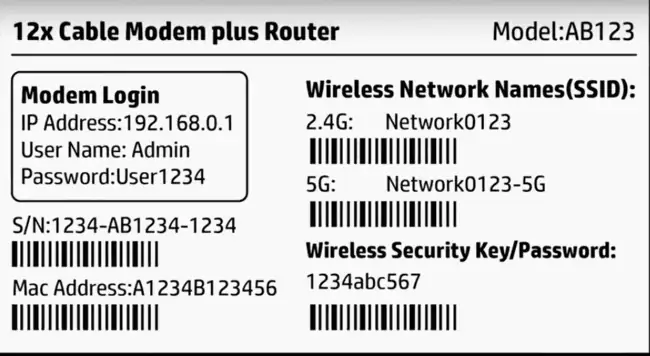
The login IP, plus the default username and password should be listed on there. This is what you need to log into the router settings, and they will work as long as they haven’t been changed away from the defaults listed by someone else.
The Wi-Fi username and password should also listed – this is what you need to actually connect to the router’s Wi-Fi network and use the internet. These details again should work as long as they haven’t been changed away from the defaults.
If these details have been changed, and you need access, you’ll have to do a full factory reset of the router, usually by pushing a pin into a reset hole somewhere on the router for up to 30 seconds. This should reset all router login and Wi-Fi passwords back to the defaults indicated on the sticker. See our full guide on factory resetting routers for more details.
If you can’t directly access your router to check the sticker, or it isn’t there or has been peeled off, then see just below for the second method to find your router login IP, that requires a little more work.
How Find Find Your Router Login IP (On Your Computer)
You can also find your router’s default login IP using a connected laptop or PC. This is useful if you can’t find the login IP or the one you tried doesn’t work. The router login is also known as the default gateway, and this can be found using the command prompt on your computer.
Here’s how you do this in quick form for Windows & Mac (all devices must be connected to the router by cable or Wi-Fi):
- Windows 7, 10 & Vista – Hold WIN + R to open the Run box, type in cmd.exe, hit Enter. Then type ipconfig and the default gateway should be displayed; this is your default router login IP.
- Windows 8/8.1 – Hold WIN + X, choose Command Prompt, type ipconfig and hit Enter. The default gateway should be displayed; this is your default router login IP.
- Mac – Click the Apple icon, select System Preferences….Network. Select the right connection (ethernet or Wi-Fi); if on Wi-Fi, click on Advanced….TCP/IP and the default gateway should be listed. If on Ethernet, the default gateway should be listed next to Router.
Note – by “WIN” we mean the Windows icon; it’s usually in the bottom left of most keyboards.
Windows Step 1 – Open up Command Prompt and type IP config and press enter:
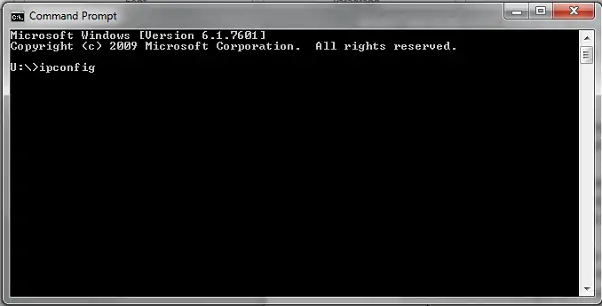
Windows Step 2 – The default gateway should be displayed and this is your router login IP:
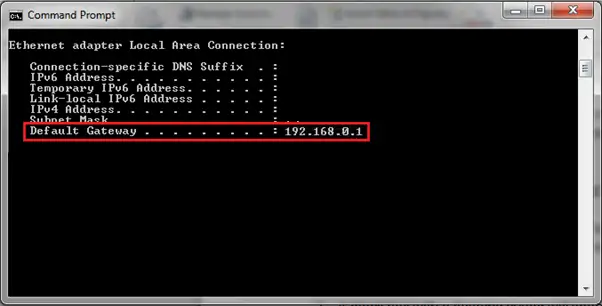
How To Log In To Your Router
Most readers probably already know this, but we’ll cover it just in case.
Step 1 – Once you’ve got your router default IP address, you need to type it into the address bar of any browser (Chrome/Firefox/Safari etc) on any device that’s connected to the router by cable or Wi-Fi. This IP is often 192.168.0.1 or 192.168.1.1, but can also be something else as we’ve covered.
Step 2 – If you put in the correct IP, then a username/password box should come up. Enter them as displayed on the back of the router, as long as they haven’t been changed. If they have been changed, then you’ll need to do a full factory reset of the router to revert them back to default. See also here for accessing or guessing the router login details without direct access to the sticker.
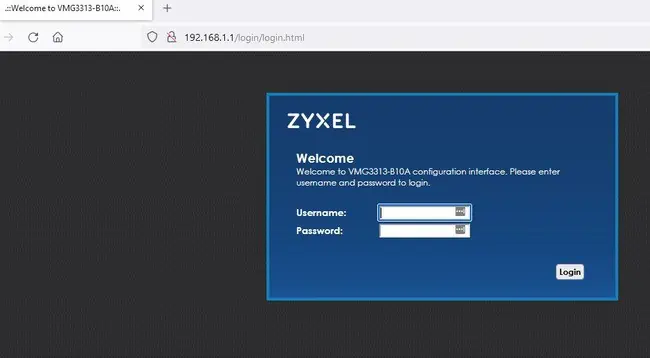
Step 3 – Once you’ve entered the correct username and password, you should be taken into the router settings/admin interface, from which you can modify many different settings on your router and/or home network.
Here’s some things you can do from most router settings pages:
- Enabling or disabling certain Wi-Fi bands
- Prioritizing certain devices on the network (QoS)
- Reserving a static IP/port forwarding for games consoles
- Viewing and kicking devices off the network or restricting access.
- Changing the default Wi-Fi and login credentials
- Placing games consoles in the DMZ section for Open NAT and a better connection.
- And many more things.
