Some links in this post are affiliate links, and I may receive a small commission from purchases made off them at no extra cost to the reader.
This is a common home networking question, where we might want to expand a network, adding more ethernet ports or a second wireless access point for better coverage. Is it possible to use a second router for that? Can we connect two routers together to expand a network?
The answer to this is technically yes, but whether it is advised to do so depends on the technical knowledge and competency of the user. Here is a general summary answer:
In general it is not advised to plug a router into another router, since you may have both routers assigning IP addresses, which can lead to IP conflicts and other errors. It is better to connect switches to routers to expand a network.
However, that being the case, it is possible for users knowledgeable in networking to connect two routers together, as long as they change some very specific settings:
If you connect one router to another one, you need to disable DHCP on the second one to prevent the double assignment of IP addresses or other network errors. You also need to assign the second router a static IP on the first router.
In summary, you need to make some settings changes which ensure that the first router remains “in charge” of the network, and the second router acts more like an intermediary switch device and does not do any network management functions that a router would normally do, since this would lead to errors as it “clashes” with the first router.
However, for casual users who don’t want to be messing around with router configuration, it’s better to simply use switches to expand home networks instead of additional routers.
We’ll cover all the options in this article – connecting switches to routers, and then connecting routers to routers for technically confident users who don’t mind modifying router settings.
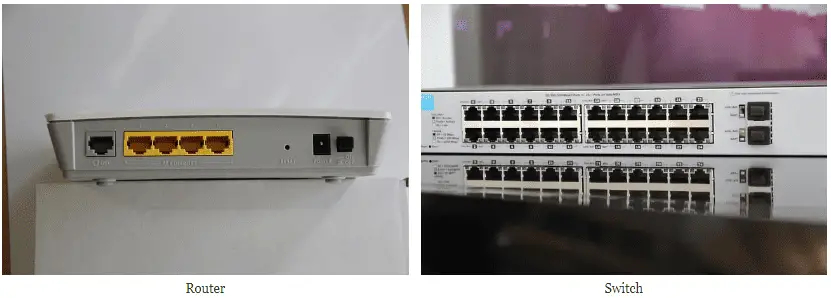
Routers and switches can look broadly similar but do operate differently on a network
How to Correctly Expand a Home Network With Switches
We covered this in our article on what to do if you run out of ports on your router. We’ve already mentioned it is better to connect switches to routers – see our article on switches vs routers for more on the technical reasons behind this.
A very quick answer is that you don’t really want two devices (routers) on a network that can both assign IP addresses; you are better off connecting one device that can assign IPs (router) to another device that can’t and simply acts as a network expansion/port multiplier device (switch).
Here’s how you’d go about that:
You simply buy a multi-port ethernet switch – they are readily available online – and connect this to one of the ports on your main router. Connect it to one of the LAN ports, not the differently colored WAN port.
Models with anything from 4 to 32 or more ethernet ports are available. For most home networks, adding between 4 and 8 extra ports is usually fine.
Click here for the TP Link 5 port Gigabit Desktop Switch on Amazon (paid link). You can also find more models with 8, 16 and 32 ports if needed.

You can then connect additional devices to this switch, which will direct traffic back and forward between the devices and the router.
For most home users, adding between 4 and 8 additional ports is usually enough. The larger switches are most often used by businesses and colleges/universities to expand larger networks. The same principles apply regardless.
You may need some extra ethernet cables to do this, which are again easily available in lengths of 5m, 10m, 20m or more on Amazon. Cat 5e or Cat 6 are best.
This is generally the best way for expanding a home network for non technical users, since there is usually no need to go messing around with any router settings. You can usually just connect the switch into one of your router ports with an ethernet cable and you are good to go, connecting more devices to the switch’s ports.
Connecting Routers to Routers (For Advanced Users)
However, all this being said, it is true that it is possible for a more tech savvy user to connect two routers together, as long as they know what they are doing. It just requires some very specific configuration on each router, to prevent any network errors that can occur when you have two devices assigning IP addresses.
Here are the general steps for connecting a router to another router:
Step 1 – Plug the second router into the first one with an ethernet cable – Only connect each router using the 4 main LAN ports, NOT the differently colored WAN port that is usually a separate from the other ports. Only connect via the LAN ports.
Step 2 – Log into the second router by connecting a device to it, typing it’s IP address (usually 192.168.0.1, 192.168.1.1 or 192.168.1.254) into a browser address bar, and then entering the router admin/password in the boxes. The router login IP/admin/password are always on the back of the router on a sticker.
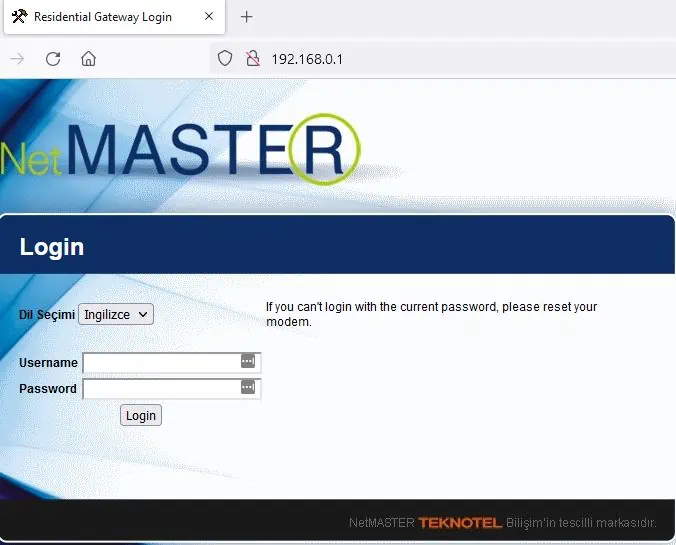
Then you need to change a couple of settings on it:
- Find and turn off DHCP settings on this second router (to stop IP address clashes).
- Manually set the IP address of this second router with the last digit one number higher than the primary router. In other words, if the IP address of the first router is 192.168.0.1, then set the IP address of the second router to 192.168.0.2.
Step 3 – Reserve Static IP For Second Router – Log into the first router, and reserve this IP for the second router as a static/reserved IP within the DHCP Reservation table on the first router. This stops IP clashes by ensuring that IP addresses are only ever assigned to devices by the first router, even if they are connected to the second router. You are turning the second router into more of an intermediary switch device, making it act more like a switch and less like a router.
Step 4 – Amend Wireless Settings:
- Log into Router 1 and disable the Automatic channel setting in Wireless Security and instead set the channel to 3
- Log into Router 2 and also disable Automatic Wireless Security channel, and set the channel manually to anything other than the channel on Router 1.
- Also make sure both routers are using the same Wireless Security Protocol (eg. WPA2-PSK etc).
Again, this is not recommended except for the most tech savvy of users – casual users looking to expand their network should buy and use switches to connect to the main router to prevent the need for any complex configuration.
Other Ways of Expanding Home Networks
User are generally looking to connect routers and switches together to expand network access and connectivity – to provide better coverage and/or more wired access points in a home network.
But there are other ways of expanding home networks that don’t require the use of additional routers or switches, but other products instead.
Let’s break it down into wireless and wired connections:
1. Expanding wireless networks:
- You can also use some home networking products that boost the wireless signal, hopefully delivering better speeds over distance:
-
- Wi-Fi booster/extenders – single plug adapters that you plug into an outlet, which capture and amplify the existing signal. Can be bought cheaply but hit and miss in terms of performance.
- Wi-Fi Mesh – Much more expensive systems that consist of several nodes or pods you place around the home, which can deliver more comprehensive coverage and better overall speeds in larger houses.
-

Wi-Fi Mesh can give you a better signal and faster overall speed, but will set you back a lot of money
2. Expanding Wired Networks:
If you’re mainly looking to expand the number of ports to connect wired devices (by ethernet cable), then switch option covered above is good, but since the switch has to be connected by cable to the router, it can limit how you expand a network.
If you are wanting to install multiple wired access points in different rooms in the home, then you can install switches in multiple rooms (requires lots of DIY), but you can also use powerline adapters as a great way to turn wall sockets into internet connections.
Powerline adapters consist of a pair of adapter plugs, one of which is plugged in and connected to your router, the other of which is plugged in and connected to your device. The two plugs then communicate through the existing house wiring to deliver a wired internet connection to the receiving end.
Therefore, as long as the wiring in your house is in good condition, you can use powerline adapters to set up powerline networks around the home, with powerline access points in each room, providing one or more ethernet port connection without the need for any DIY. Worth considering for any users who prefer low maintenance, “plug and play” solutions and have house wiring that allows the adapters to communicate.

