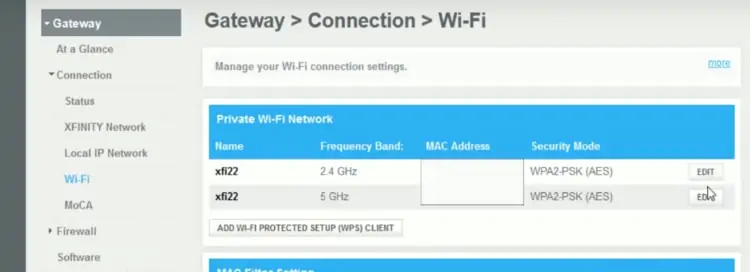Comcast/Xfinity are one of the very biggest internet providers in the United States, with around 31 million users at present, so there are many users of the service wanting to know whether they can find and/or delete their browsing history when using the service.
In this post, we’ll give you a full overview of the entire subject of Xfinity router history – do Xfinity collect and store user history? Can you access this history on the router or account? What about logging user history if that’s what you want? Plus ways to secure your online connections if surveillance is not something you like.
Let’s get started!
Do Xfinity Routers Store Browsing History?
Xfinity routers do not store browsing history. Any browsing history of a user must be viewed on the device itself by using the Ctrl + H shortcut or finding History or Browsing History options on the browser used.
Therefore Comcast/Xfinity fall somewhat out of line with some other ISP’s in that they DON’T collect or store user history on their routers. Many ISP’s do do this – but Xfinity don’t.
Does Xfinity Still Collect User Browsing Data?
There is no evidence that Xfinity collects or stores user browsing data, since it is not required to by law and there is no option to view customer browsing history on Xfinity routers or by logging into your account.
To add some nuance to this topic though, just because Xfinity doesn’t store browsing data on routers or accounts for customers to view, that does not mean that some ISPs and agencies do not track user’s browsing history.
In some cases they do, and the policies on this vary from country to country and internet provider to internet provider regarding what customer browsing data internet companies are required (or choose) to collect and how long they need to keep it for.
In the USA, technically there are no obligatory data retention laws, so ISP’s (internet providers) are NOT legally required to collect or store user data, but some choose to and some don’t. Xfinity seem to be in the camp of those who choose NOT to store any user browsing history.
However, to add some wider context, it’s been known for years now that security agencies like the NSA are collecting pretty much everything on everyone, including internet use, within the United States. So chances are, even if Xfinity themselves aren’t collecting or storing your internet history, some government agency somewhere will be if you’re not using a VPN connection (more on this below).
To put this in perspective though, nothing usually ever comes of this. For agencies to actually act on this collected data, you have to have broken some very serious laws regarding what you’ve been doing online. Instead, it is usually stored for safekeeping somewhere and then deleted after a certain amount of time as per applicable country/state laws.
Deleting Your Xfinity Browsing History
There is no method or requirement to find or delete your Xfinity browsing history from your router, since Xfinity routers do not store browsing history in the first place.
However, you can delete the browsing history on your local browser and use a VPN to conceal your browsing history from third parties.
Here are the general steps to delete history on the browser itself this for major browsers:
- Firefox – Click the 3 lines burger icon on the far top right of the screen, then click Options…..Privacy & Security and move down to Cookies & Site Data. Click Clear Data, check the Cached Web Content box and click Clear. Then refresh page and see if video loads. See here.
- Chrome – Click the 3 dots More icon at the top right, then click More Tools…..Clear Browsing Data. Choose a time range. Make sure the “cached images and files” box is checked and click Clear data. See here
The general process is very similar for most other browsers. “Ctrl + H” is a common shortcut to bring history up right away.
If you want to stop your browser logging user history in the first place, then your best option is to launch an Incognito/Private Window, which stops this.
Tracking Browsing History On Individual Devices
We realize that searcher intent can be different for this particular topic, and some users may actually be wanting to track what individual users are browsing on a home network for parental or monitoring reasons.
With Comcast/Xfinity internet packages, this cannot be done on the router or account level, for the reasons we’ve already covered above.
It is not possible to find or track browsing history on Xfinity routers or account dashboards, since they do not store this data for customers to view. All monitoring of user history must be done at the device level when using Xfinity internet services.
However, the good news is that there are still ways to do this at the device level. Firstly, you can check the user history on any browser itself, provided the user has not deleted it.
Here are the steps to bring up history again for individual browsers:
- “Ctrl + H” is a quick shortcut that brings up history on a lot browsers, like Opera.
- Firefox – Click the 3 lines burger icon on the far top right of the screen, then click Options…..Privacy & Security and move down to Cookies & Site Data.
- Chrome – Click the 3 dots More icon at the top right, then click More Tools…..History….History. See here.
There are also lots of different software programs for monitoring internet use (including browse history) that can be implemented on home networks at the device level.
If you’re actually wanting to track the browsing history of certain users, but need to do it on the individual device level, then check out ClevGuard, who are an excellent provider of parental/access control and monitoring solutions for all major devices in the home, including phones.
See also here for Xfinity’s own Parental Control page.
Use a VPN To Hide Your Browsing History
Even though there’s no evidence Xfinity themselves collect or store any user browsing history, if you just want to make sure your online activity is more secure and private, then a VPN or Virtual Private Network is a good tool to use.
VPNs are a piece of software that encrypt all your browsing data in a secure virtual tunnel, to prevent it being accessed or tracked by ISPs or authorities.
Without a VPN, internet providers and certain agencies can see everything you do online if they choose to (even though Xfinity themselves specifically don’t store this data).
When using a VPN, your ISP will not be able to tell which sites you are visiting online, even if they wanted to. They might be able to see that data is being transferred, and perhaps the volume, but not what specifically that data is or where it is coming from. A VPN anonymizes your online browsing, so history cannot be stored on your router, nor by your internet provider remotely.
There are loads of different premium VPN services available now, all of which do a pretty similar job. And users in the United States such as Xfinity customers are in luck, because there’s loads of free VPN options with servers in America.
ProtonVPN, PrivadoVPN, Hide.me and ZoogVPN are some good free VPN’s to get starter with.