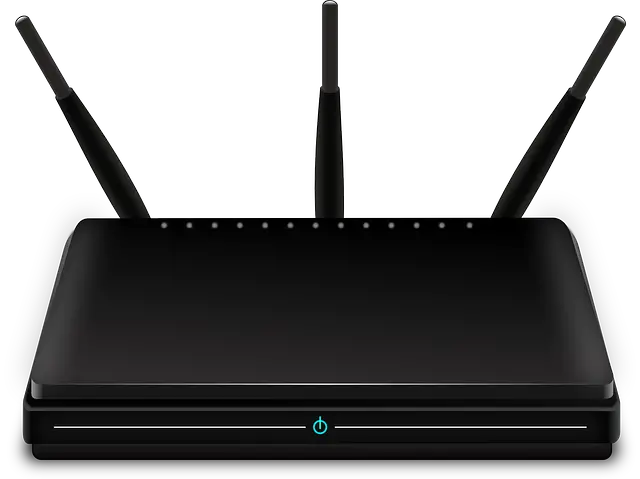This is a common beginner’s question when first getting into dual band Wi-Fi technology. Can routers that are dual band equipped automatically switch the user to the best or fastest band in any one moment, so the user gets the best connection possible?
Here is a quick answer:
In general, a dual band router will not automatically switch the user to the fastest band. A dual band router has two separate networks (2.4 GHz and 5 GHz), with separate Wi-Fi names and login credentials that the user must connect to manually in order to switch bands.
This is to avoid disrupting connectivity as it would be very difficult or impossible to switch completely seamlessly between two different wireless bands. There are many things we do online which need a constant and consistent connection, and we cannot have the router continually breaking the connection to switch to whichever band it considers “fastest” in any one moment.
Instead, the user would have to switch between the bands themselves, treating each band as it’s own separate access point with unique login credentials. Let’s look in more detail at why this is, plus some differentiating factors that can help users decide which band is best for them to be on at any one time.
Bands Don’t Switch Bands Automatically
Dual band routers do not have a feature to switch you to the fastest band automatically. The potential interruption in connectivity could be disruptive to online games, downloads, video calls, Skype chats etc. To change from the 2.4 GHz band to the 5 GHz band, or vice versa, you need to do so manually.
But the process is really very easy. You just need to look up the other band on the nearby Wi-Fi networks list on your device. If an in range router is dual band and both bands are active, you will see it emitting two separate usernames/SSIDs, one for 2.4 GHz and one for 5 GHz. Each will have their own login password you need to manually enter or save, though you can manually make them the same from your router settings.
For example, your Comcast router might have two access points when you check the networks (eg. “Comcast45667 2.4 GHz” and “Comcast45667 5 GHz”). Sometimes the GHz is left off and the usernames are just something like “BT1234 2.4” and “BT1234 5”. Something like this:
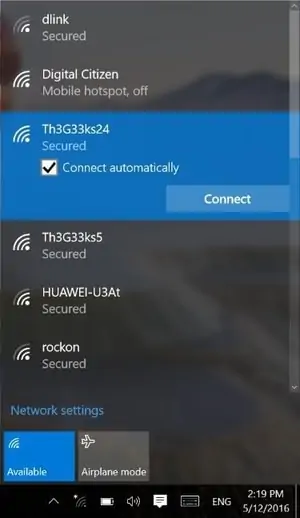
Notice the separate “Th3G33ks24” and “Th3G33ks5” access points for the 2.4 GHz and 5 GHz bands.
Either way, it’s usually pretty easy to see which is which.
To connect to the other band, just select it from the network list and enter the password, which will be on the back of the router if you don’t know it. Most devices allow you to save this password once you enter it the first time, so at least you don’t need to enter it again. You can just store it on your device and just click on the network to reconnect to it.
Using The “Connect Automatically” Feature
One kind of approximation of connecting to the fastest band is to set your device to at least connect to one band if the other one loses signal and disconnects for some reason.
To do this, when you connect to any of one of the bands, check the option to “connect automatically” on your device:
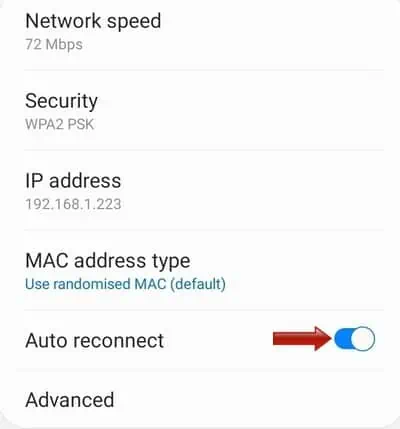
If you do this for both bands, it means that though it won’t connect to the fastest band at any one moment, the device should at least connect to one band automatically if another one is not available or loses connection.
A Quick Comparison of 2.4 GHz and 5 GHz Wi-Fi
Another reason for this need for manual switching is that 2.4 GHz and 5 GHz Wi-Fi are slightly different, and are each useful for different things.
Here is a very brief overview of the differences between 2.4 and 5 GHz W-Fi bands:
- The two bands transmit on different frequencies along the electromagnetic spectrum (2400 MHz and 5000 MHz approximately). As a result, the wavelengths are different, with the lower frequency 2.4 GHz having a longer wavelength and higher potential range than the short wavelength 5 GHz.
- Because of this, each band is useful for different things.
- In general, 2.4 GHz Wi-Fi cannot transmit as much potential maximum bandwidth, and so cannot handle as many users on a network.
- By contrast, 5 GHz Wi-Fi can deliver higher potential speeds and handle more users.
- However, an important caveat to this is that 2.4 GHz signals pass much better through solid objects and over distance, versus 5 GHz signals which fade out more over distance and through solid objects.
- See here for an excellent short summary on the differences between the two bands.
Now, let’s use these differences to give some advice on which scenarios it might be better to connect to each specific band versus the other one.
When Is It Better To Use The 2.4 GHz Band?
Here are some potential scenarios when it might make more sense to use the 2.4 GHz Wi-Fi band:
- There aren’t many users connecting to your router, perhaps only you or you and a few others, so you can manage fine on just the 2.4 GHz band.
- Your current internet package isn’t capable of super high speeds anyway (less than 100 Mbps), and everything can be handled with just the 2.4 GHz band.
- Bandwidth demands in your home are generally low anyway.
- You aren’t really experiencing any congestion issues from nearby devices also using RF waves, or nearby Wi-Fi networks. Your Wi-Fi seems to work fine as it is.
- You are actually using Wi-Fi a long way from your router, because the 2.4 GHz band actually performs better over distance than the 5 GHz band. So no point to switch to 5 GHz if the signal might be even worse at distance using this.
- Some people do also have safety concerns about 5 GHz Wi-Fi technology. If so, stay away from dual band routers and stick to single band, which uses only the 2.4 GHz frequency, or else disable the 5 GHz band and just use 2.4 GHz or wired connections only (see here for how to do this).
- Gaming – I believe dual band gaming routers and 5 GHz Wi-Fi are massively oversold for gamers, because the signal fades out more quickly over distance on 5 GHz anyway, plus the fact that latency is far more important than speeds for gamers to keep ping low. Therefore, 2.4 GHz would usually be preferable for gaming, except for crowded home networks, where some devices can go onto the 5 GHz band to minimize congestion on the 2.4 GHz band. Always try to use wired connections anyway for gaming though instead of any form of Wi-Fi.
Bottom line – over distance, for lower to moderate bandwidth demands and for gaming if you can’t use ethernet, 2.4 GHz is usually going to be better.
When Is It Better To Use The 5 GHz Band?
Now let’s look at when it might make more sense to switch to the higher frequency, lower wavelength 5 GHz band:
- If you have a lot of users connecting to the router, and you want to spread traffic out over two bands instead of one to reduce congestion. The 2.4 GHz band can become quickly bogged down and slow if too many devices are trying to connect. Try switching some closer devices over to the 5 GHz band.
- Bandwidth demands are generally high in your house (links to above point – more users = more bandwidth needed). Switch high bandwidth consuming devices over to 5 GHz, provided they are close enough to still get a good signal.
- Your internet plan is a super high speed one and you want to exploit these extra speeds. Especially for gigabit Fiber to the Home (FTTH) connections, you will need to use a wired connection or the 5 GHz band to exploit the higher speeds if you are going to stay on Wi-Fi. The 2.4 Ghz band won’t get even close to 1 Gbps speeds; you need 5 GHz for that.
- For high speed internet plans that aren’t quite gigabit (eg. 300 Mbps), then again a dual band router with a 5 GHz band might again be needed to exploit the higher speeds on Wi-Fi
- You are suffering from interference issues using the 2.4 GHz band. Lots of other devices also use the 2.4 GHz band (like Bluetooth, cordless phones, microwaves etc), so moving devices on the 5 GHz band may reduce interference issues.
- You live in a crowded space like an apartment block, with lots of different Wi-Fi networks in close range. Again there can be interference issues here using 2.4 GHz Wi-Fi, which moving onto the 5 GHz band might help you alleviate. The shorter distances and fewer walls in apartments can also make 5 GHz more effective than in larger houses.
- If you watch a lot of HD movies online, then it might also be better to use the 5 GHz band, but remember the caveat about distance, since 5 GHz degrades more over distance, so only if you are still reasonably close to the router.
Bottom line – smaller portable devices like tablets and phones which are using a lot of bandwidth on busy home networks (eg. Netflix or other HD streaming) can benefit from 5 GHz Wi-Fi as long as they are still reasonable close to the router so that the signal doesn’t drop out too much.
Over shorter distances like in apartments, 5 GHz can also be of benefit. However, if you live in a large house, it can be tricky, because 2.4 GHz works better over distance, so you might be better sticking with that. However, if you’ve also a lot of users AND a large house, you can benefit from having two bands to spread devices across. So weigh up distance versus number of users to decide here.